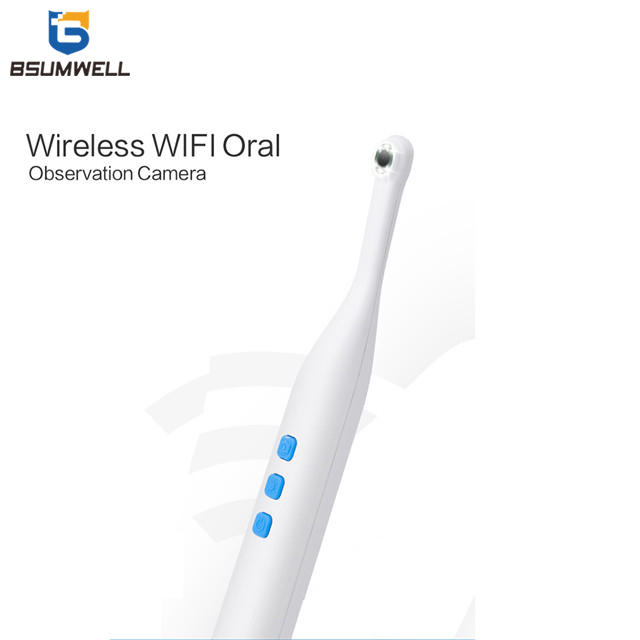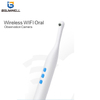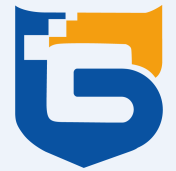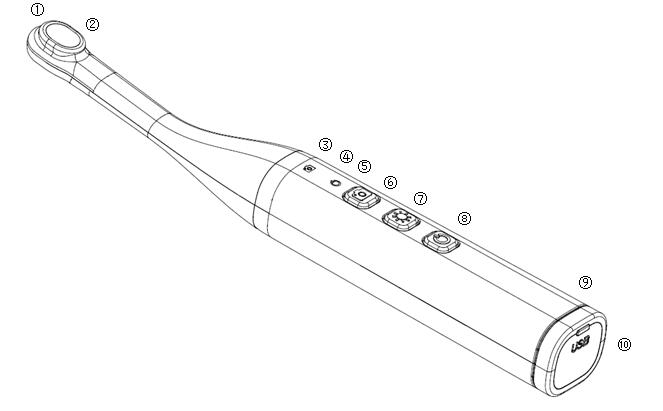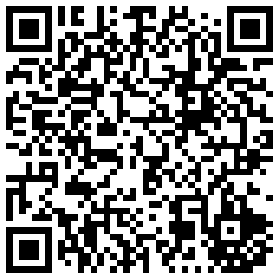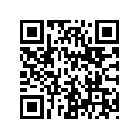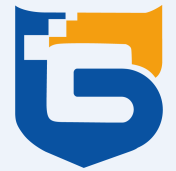
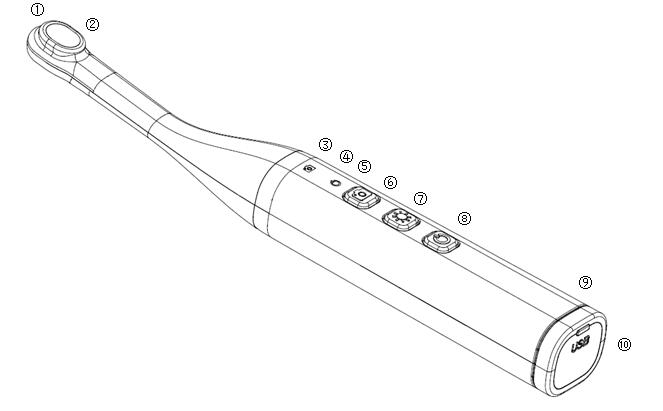
①LED light ②Camera ③photo/video Indicator ④Brightness indicator ⑤On/Off indicator ⑥Photo/Video ⑦Brightness key ⑧On/Off ⑨Power indicator ⑩USB port
Details
Pixels:5Mega
Light resource:6pcs white LED light (5600K)
Dimming:Five brightness adjustment
Focus range:10mm--50mm
Photography Angle:105°
Connection:WIFI
End-User:1 users at the same time
Distance: ≥30m(open space)
D.C:3.7V
Battery capacity: 1000mA/h
Working time:180mins
Charging time: 2 hours
Operation
Please scan QR code and install the app into your smart device first
1.Press ON/Off button 3 seconds to act the device, then the power and photo indicator will keep on.
2. Open the WIFI Setting in your smart phone or Tablet PC and connect to WIFI Called JVE ,password is 12345678. You will see the image as following image as photo-3 in the APP after connected WIFI successfully.
Photo-3 Details:①Light up ②Light down ③Folder ④Setting ⑤Battery ⑥Flip ⑦Front camera ⑧Video ⑨Photo
3.LED+/- Button can adjust the brightness of the light.
4.Press the brightness key to adjust brightness of the led light
5.Photo/Video Button : Press it shortly into photo mode, the blue light will flash 1 time. Press it longer into video mode, the indicator will keep flash, then press it again. The photo or video will be saved automatically.
Indicators
Low Battery: Red light will keep flashing;
Charging: Red light keep on;
Full charged: Indicator light Off, but the on/off indicator will keep on;Charge 1 more hour after full-charged.
Working : Green light On;
Connect with Smart phone or PC: Green light keep flashing;
Photo: Indicator will flash 1 time
Recording: Indicator keep flashing